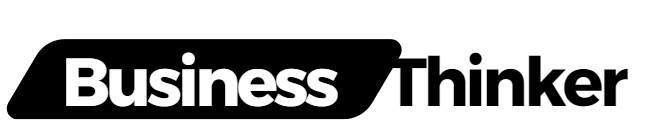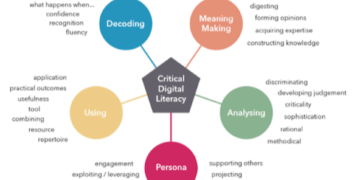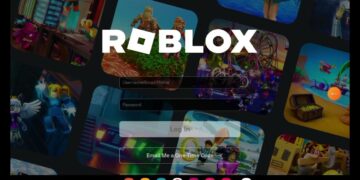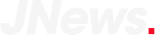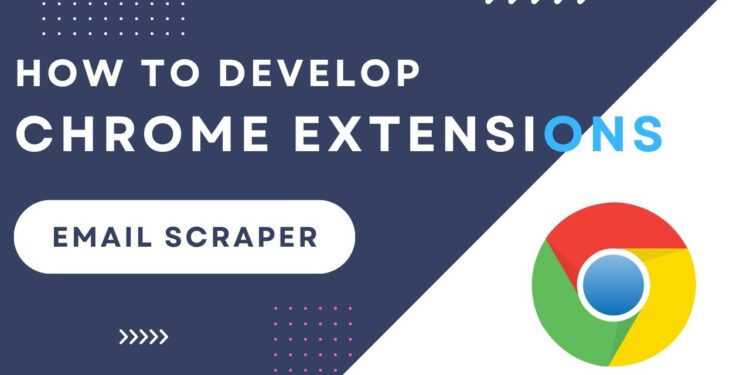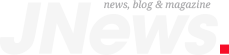Introduction
Ever wondered how those cool little Chrome extensions work — the ones that block ads, save passwords, or change your browser theme? The good news is, you can build one yourself! Creating a Chrome extension might sound technical, but it’s actually easier than you think. Let’s break it down step by step.
Understanding the Basics
A Chrome extension is a small software program that customizes the browsing experience. It runs on top of Google Chrome, allowing users to add new features or improve productivity.
At its core, every extension includes:
-
A manifest file that defines the extension’s details.
-
HTML, CSS, and JavaScript files that make it functional and user-friendly.
Setting Up Your Workspace
Before you begin, create a new folder for your project—something like my-first-extension. Inside it, you’ll keep all the files you’ll need.
You’ll need:
-
A text editor (VS Code, Sublime, or Notepad++).
-
Google Chrome browser.
Your folder will look like this:
Creating the Manifest File
The manifest.json file is the brain of your Chrome extension. It tells Chrome what your extension does and what permissions it needs.
Here’s a simple example:
Save this in your project folder.
Adding Functionality
Now comes the fun part — making it work!
Background Scripts
Background scripts let your extension perform actions behind the scenes. You can create one to monitor browser events or run code when a user clicks the icon.
Content Scripts
These scripts interact with the web pages a user visits. For example, you can change colors, hide elements, or scrape data.
Creating a Popup Interface
Let’s design a simple popup that appears when you click the extension icon.
popup.html:
popup.css:
popup.js:
Testing Your Extension
-
Open Chrome and go to
chrome://extensions/. -
Turn on Developer Mode (top right corner).
-
Click Load unpacked and select your project folder.
Your extension should now appear in the toolbar. Click it to see your popup in action!
Publishing on Chrome Web Store
Once your extension works perfectly:
-
Compress your folder into a
.zipfile. -
Go to the Chrome Web Store Developer Dashboard.
-
Pay the one-time registration fee.
-
Upload your zip file, add descriptions, icons, and screenshots.
-
Submit for review!
Best Practices
-
Keep it lightweight – Avoid unnecessary files.
-
Follow Google’s policies – No malware, spam, or data collection without consent.
-
Test regularly – Extensions can break when Chrome updates.
Conclusion
Creating a Chrome extension is an exciting and rewarding way to improve your web experience — and maybe even help others! With just basic web development skills, you can make your own tool, share it with the world, and publish it for millions to use. Start small, experiment, and you’ll quickly see how powerful extensions can be.